The "Refine your results" section, appearing on the left side of the results page, contains a list of categories you can use to filter your results. By including and excluding criteria (such as date range, author/creator, or resource type), you can narrow the search to get more relevant results.
To filter your search results in Primo, follow these steps:
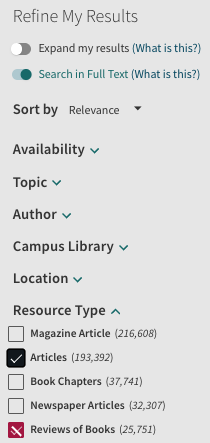
If you search the Library Catalogue and you are unable to find what you need in the SAE Library collection, click on the Expand my results link to extend your search beyond the SAE Library. To learn how to request a Document Delivery, go to How do I request an article or chapter from another library?