Sign in before you start searching to:
The sign-in option is located in the top right corner of the library search page.

There are several actions you can take with a Primo record. Some of these appear on the right-hand side of the record, while additional options can be found under the ellipses (...) on that same side.

Clicking on the ellipses reveals the full list of actions, which includes creating a permalink to or citation of the record, exporting it to Zotero, and options for printing or emailing the record.

Select the pin icon to the right of each search result to save the record

or save multiple records at once by selecting the check box to the left of each search result and choosing the pin icon at the top of the list.
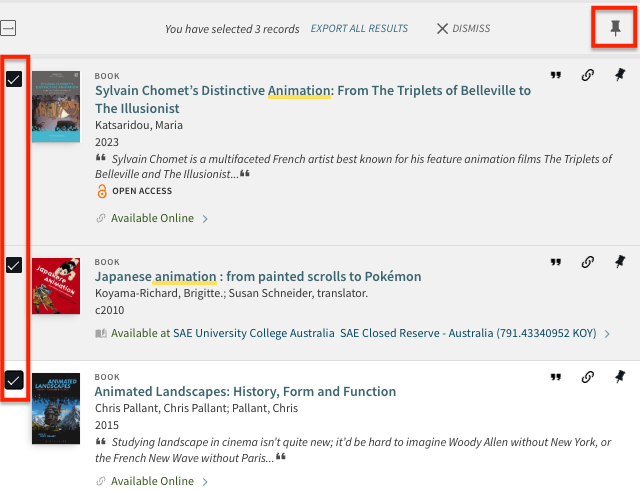
Records are saved in your "My Favourites" folder. You can view your saved records by selecting the pin icon at the top right corner of the screen. Labels can be added to sort your results into categories. Results can be emailed, printed, cited, or exported.
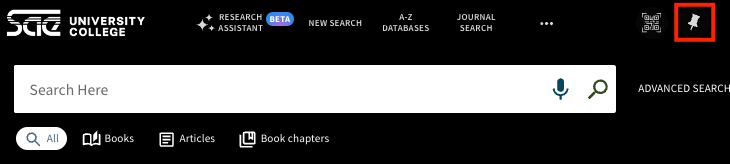
Saving a search will allow you to come back and re-run it later.
Save a search

Re-run searches by selecting the search query from the list.

You can set an alert for a saved search to receive email notifications when new resources are added to the SAE Library collection. This is a great way to stay up to date with the latest resources in your discipline. You will be notified via email of new resources that meet the criteria of your search.
To set a search alert:
